A certificate request can only be completed on the same computer where the certificate request has been created!
WorkplaceX.org
Boost your Business App
Buy and Install an SSL Certificate with IIS
Buying an SSL certificate starts with creating a Certificate Request. Following illustration shows how to do it on a local IIS server:
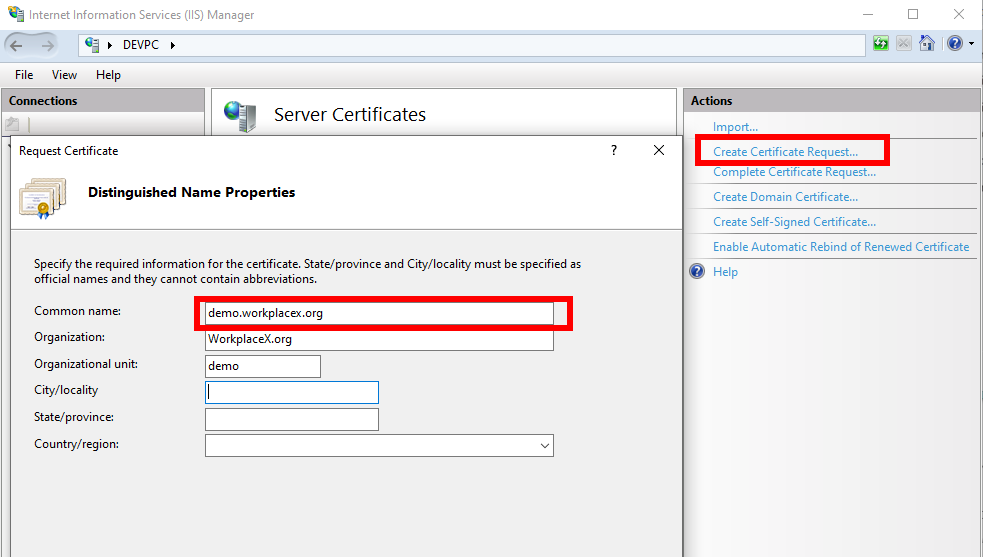
Bit Length
In most cases it is necessary to set the bit length to 2048:
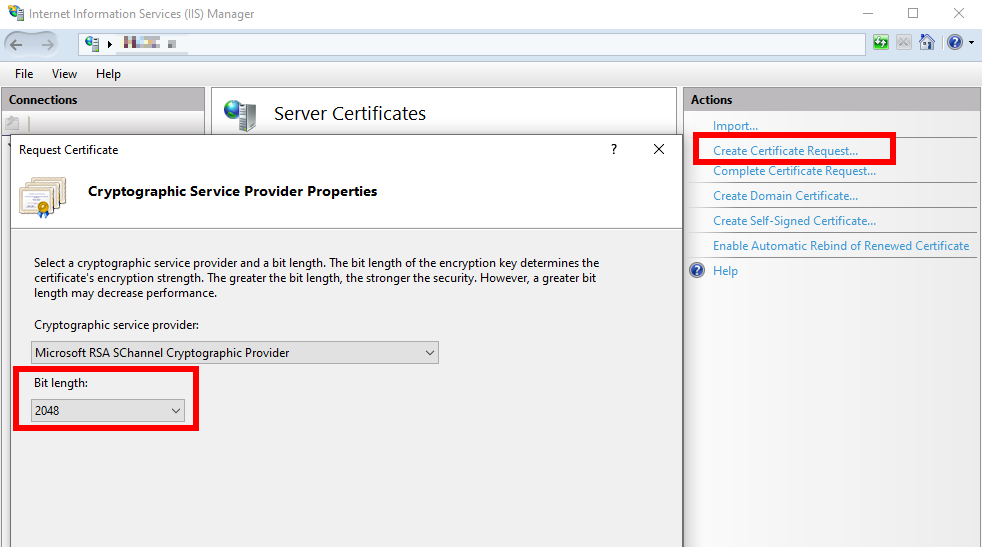
Certificate Request Private Key Location
This part is for information only.
The Certificate Request with it's private key is stored internally here:
Start > run > mmc > File > Add/Remove Snap-in... > Certificates > Computer account
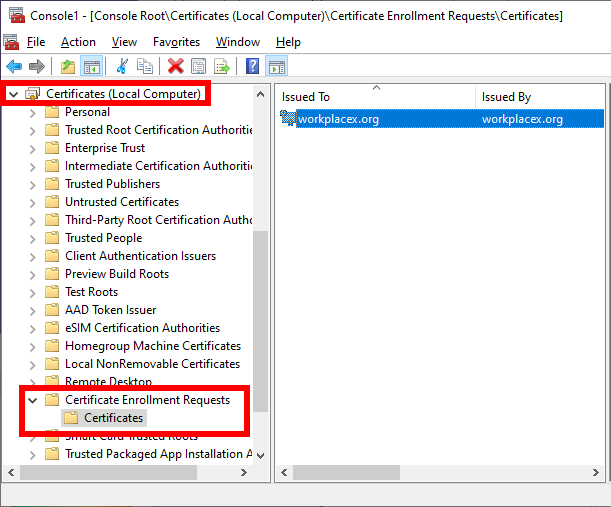
Complete Certificate Request
Once recived the certificate from the certificate authority it's time to complete the request. This works only on the computer where the certificate request has been created!
Both file types (.cer) or (.crt) can be imported on IIS!
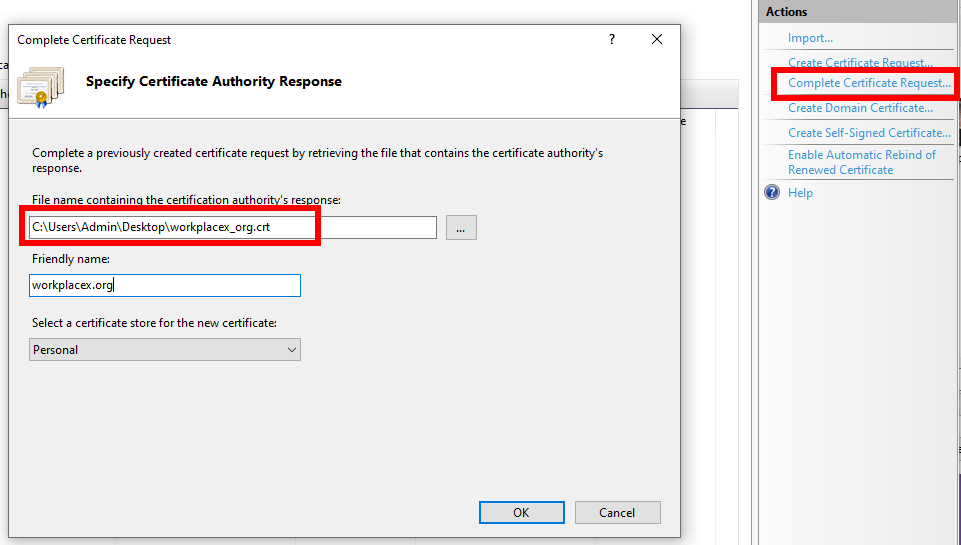
Export (*.pxf) File
In order to install the certificate on an external web server the (*.pxf) file can be created (exported) like this:
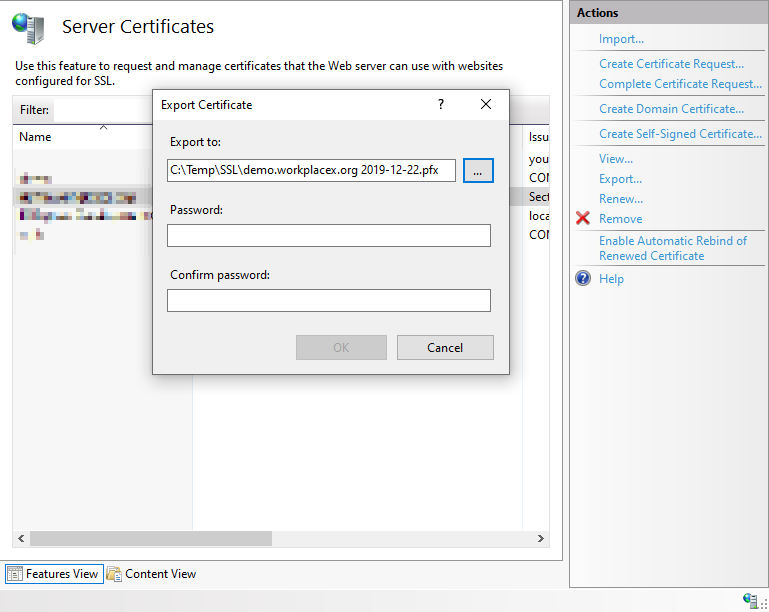
Feedback
Provide feedback to this page if you have any question regarding content or something should get updated.